Win11 22509.1000安裝失敗怎麼辦?遇到0x80888002錯誤,無TPM更新解決教程
就在今天,微軟公司發佈瞭最新的Windows11開發預覽頻道22509.1000版本,但是不少用戶在更新安裝的時候都出現瞭失敗的提示,這是怎麼回事呢?下面小編就帶著大傢一起看看怎麼操作吧!

方法一:替換文件法。
首先用戶需要下載舊版的自動屏蔽PTM 2.0工具,並在檢查更新的時候選擇開啟。

自動屏蔽TPM2.0 DLL檢測 V1.0 綠色免費版
- 類型:系統檢測
- 大小:527KB
- 語言:簡體中文
- 時間:2021-12-07
查看詳情
下載完成後,在電腦桌面新建一個名稱為【AppraiserRes. dll】文件。

在開始檢查更新的時候,打開電腦C盤可以看到多出來兩個文件夾,打開$WINDOWS.~BT\Sources
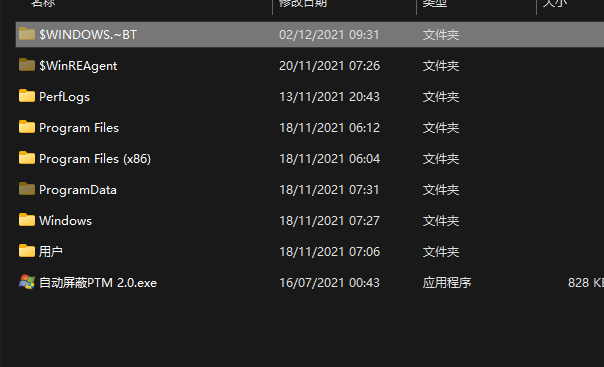
當自動更新到8%的時候,將桌面的【AppraiserRes. dll】文件復制到C:\$WINDOWS.~BT\Sources文件夾,即可。

方法二:刪除文件法
首先用戶需要下載舊版的自動屏蔽PTM 2.0工具,並在檢查更新的時候選擇開啟。

自動屏蔽TPM2.0 DLL檢測 V1.0 綠色免費版
- 類型:系統檢測
- 大小:527KB
- 語言:簡體中文
- 時間:2021-12-07
查看詳情
在開始檢查更新的時候,打開電腦C盤可以看到多出來兩個文件夾,打開$WINDOWS.~BT\Sources
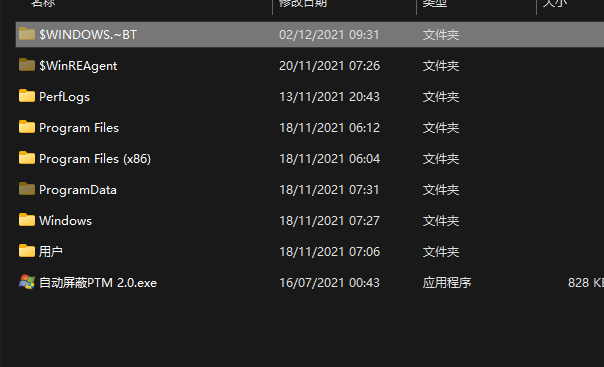
當自動更新到8%的時候,將C:\$WINDOWS.~BT\Sources文件夾中【AppraiserRes. dll】文件刪除即可。
方法三:
電腦桌面新建一個文本文檔,後綴名改為.cmd文件。
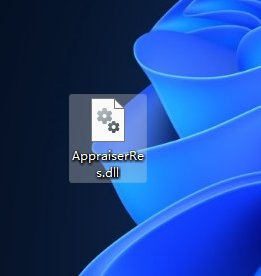
更改後,復制以下代碼進入文件中並保存。
@(set "0=%~f0"^)#) & powershell -nop -c iex([io.file]::ReadAllText(:0)) & exit/b
#:: double-click to run or just copy-paste into powershell - it's a standalone hybrid script
#:: v1 of the toggle script works perfectly fine for most people with a non-botched windows installation
#:: uses a fast, fileless wmi subscription to watch for the Virtual Disk Service Loader process running during setup,
#:: then launches a cmd erase of appraiserres.dll - that's all there is to it, no rocket science, just a great implementation
#:: you probably don't need to have it installed at all times - just when doing feature updates or manual setup within windows
#:: hence the on off toggle just by running the script again
= {
= 'Skip TPM Check on Dynamic Update'; =
$0 = sp 'HKLM:\SYSTEM\Setup\MoSetup' 'AllowUpgradesWithUnsupportedTPMOrCPU' 1 -type dword -force -ea 0
$0 = ri 'HKLM:\SOFTWARE\Microsoft\Windows NT\CurrentVersion\Image File Execution Options\vdsldr.exe' -force -ea 0
$0 = sc.exe config Winmgmt start= demand; sp HKLM:\SOFTWARE\Microsoft\Wbem 'Enable Costly Providers' 0 -type dword -force -ea 0
= gwmi -Class __FilterToConsumerBinding -Namespace 'root\subscription' -Filter "Filter = ""__eventfilter.name=''""" -ea 0
= gwmi -Class CommandLineEventConsumer -Namespace 'root\subscription' -Filter "Name=''" -ea 0
= gwmi -Class __EventFilter -NameSpace 'root\subscription' -Filter "Name=''" -ea 0
if () { | rwmi; = } ; if () { | rwmi; = } ; if () { | rwmi; = }
if () { write-host -fore 0xf -back 0xd "`n [REMOVED] run again to install "; timeout /t 5; return }
= "$([environment]::SystemDirectory)\cmd.exe"; = " /q (c) AveYo, 2021 /d /rerase appraiserres.dll /f /s /q"
= "$():\`.~BT"; = "SELECT SessionID from Win32_ProcessStartTrace WHERE ProcessName='vdsldr.exe'"
= swmi -Class __EventFilter -NameSpace 'root\subscription' -args @{
Name = ; EventNameSpace = 'root\cimv2'; QueryLanguage = 'WQL'; Query = } -PutType 2 -ea 0
= swmi -Class CommandLineEventConsumer -Namespace 'root\subscription' -args @{
Name = ; WorkingDirectory = ; ExecutablePath = ; CommandLineTemplate = ; Priority = 128} -PutType 2 -ea 0
= swmi -Class __FilterToConsumerBinding -Namespace 'root\subscription' -args @{Filter=;Consumer=} -PutType 2 -ea 0
write-host -fore 0xf -back 0x2 "`n [INSTALLED] run again to remove "; timeout /t 5
} ; start -verb runas powershell -args "-nop -c & {`n`n$(-replace'"','\"')}"
#::
之後,以管理員的身份運行.cmd文件。

運行結束後,點擊檢查更新。
然後再電腦桌面新建一個空白的【AppraiserRes.dll】文件。
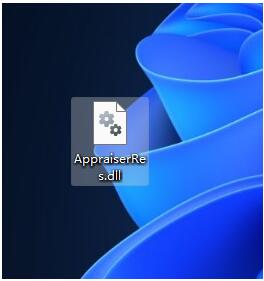
等待更新到8%時,電腦C盤將會多出兩個文件夾。
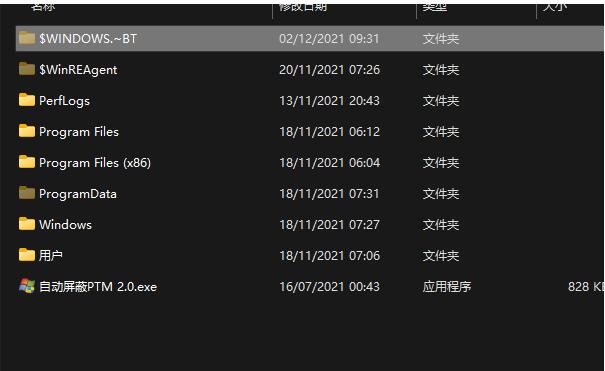
迅速打開C:\$WINDOWS.~BT\Sources並將【AppraiserRes.dll】文件復制到該目錄即可。
遇到瞭0x80888002錯誤,無TPM更新教程:
解決方法:
1、一直要打開原來的自動屏蔽TPM 2.0
2. 創建一個名為AppraiserRes.dll的文件,把權限改為隻讀,更新下載到8%的時候打開路徑名稱為:
C:\$WINDOWS.~BT\Sources文件夾,soures,復制AppraiserRes. dll文件,記住手速要快。

3、彈出基本準備就緒窗口就OK瞭。
註意:一定要把握好時間,到瞭8%,立馬復制過去,同時要一直打開原來的自動屏蔽TPM 2.0。
以上便是小編為大傢帶來的Win11 22509.1000安裝失敗的解決辦法,希望對大傢有所幫助,更多內容請繼續關註GuideAH。
閱讀更多:
- 設置應用程序在Win11中崩潰怎麼辦?應用程序在Win11中崩潰解決方法
- Win11 Build 22449.1000更新裡哪些內容?Win11 Build 22449更新介紹與安裝方法
- Win11更新到8%失敗怎麼辦?Win11更新到8%失敗的解決方法
- Win11 Dev 預覽版22509.1011更新補丁KB5008918發佈(附更細內容匯總)
- 如何在Win11中重命名PC計算機